Aplikācijas iestatījumos ir iespēja ieslēgt vai izslēgt paziņojumus par jaunajiem ienākošiem e-pastiem. Pēc noklusējuma šī funkcija ir ieslēgta.
Gadījumā, ja kādā konkrētā brīdī Jūs strādājat ar aplikāciju, par pienākošo e-pastu signalizēs tikai skaņas signāls.
Gadījumā, ja aplikācija tikusi palaista, bet patlaban netiek izmantota (ir minimizēta), par jaunā e-pasta pienākšanu signalizēs gan skaņas signāls, gan aploksnes piktogramma uz Jūsu tālruņa ekrāna. Pēc paziņojuma atvēršanas uz tā var piespiest – tad Jūs automātiski nokļūsiet aplikācijā.
Uzmanību! Lai paziņojumi funkcionētu, Jums obligāti jābūt autorizētam (nedrīkst iziet no aplikācijas).
Lai aktivizētu šo funkciju:
- Ienāciet savā lietotāja kontā Inbox.lv aplikācijā un ekrāna kreisajā pusē nospiediet uz pogas ☰ (izvēlne), vai pavelc pa labi no ekrāna pašas kreisās puses;
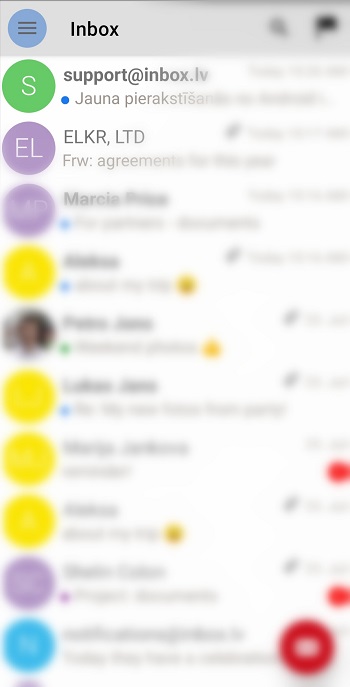
- Nospiežat uz bultu
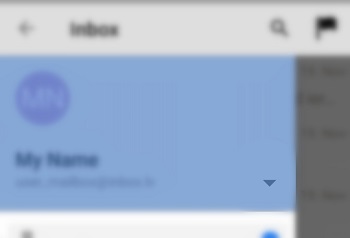
- Izvēlaties Iestatījumus
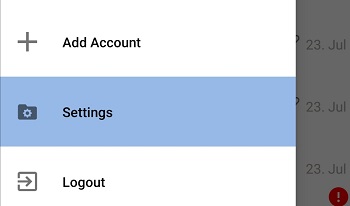
- Ielieciet ķeksīti pie opcijas PUSH ziņojumi.
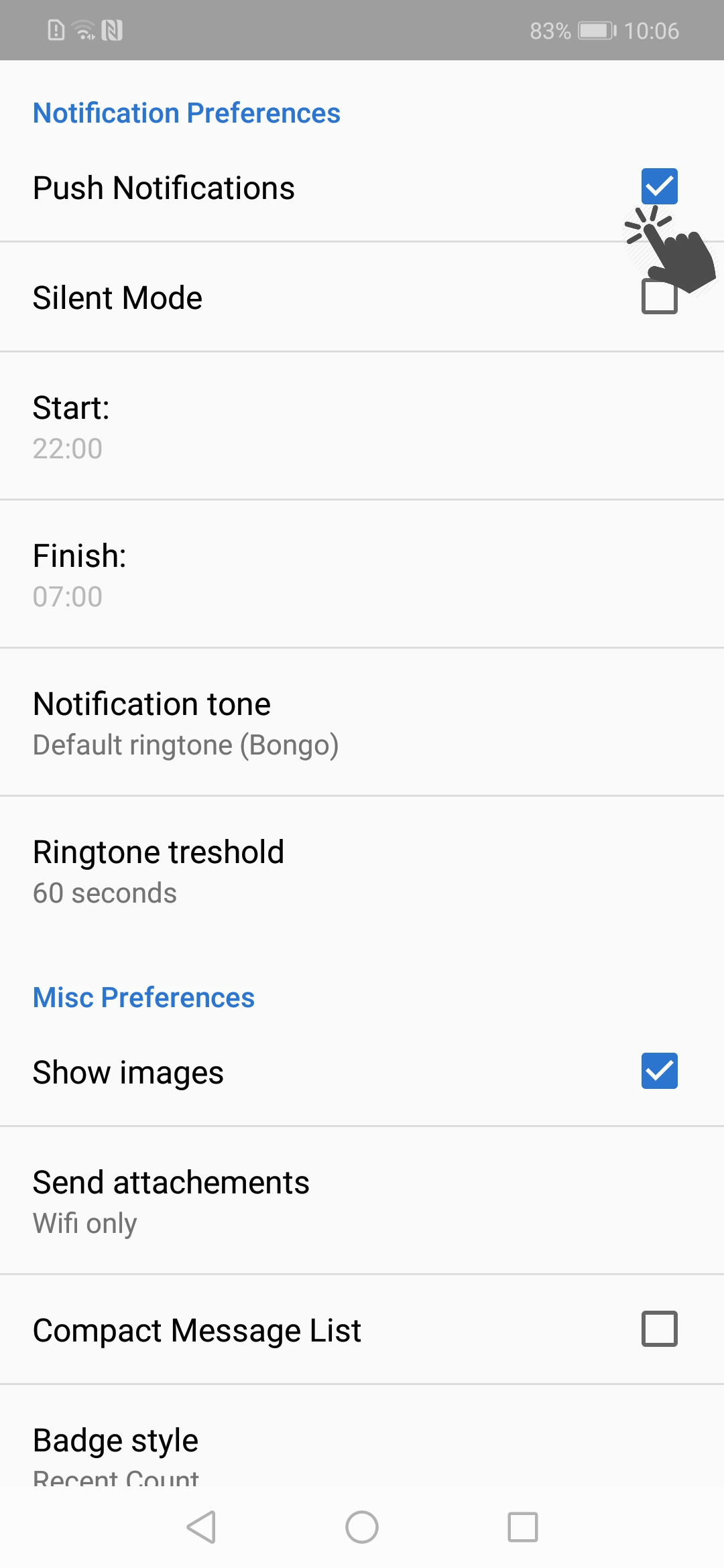
Ja Jūs vēlaties, lai konkrētā laika periodā nepienāktu paziņojumi, lūdzu aktivizējiet kluso režīmu. Klusais režīms ir noteikts laika periods, kurā paziņojumi par jaunām vēstulēm (ja šī funkcija ir ieslēgta) nepienāks. Ieteicam izmantot šo ierobežojumu nakts laikā. Lai aktivizētu kluso režīmu:
- Ienāciet savā lietotāja kontā Inbox.lv aplikācijā un ekrāna kreisajā pusē nospiediet uz pogas ☰ (izvēlne), vai pavelc pa labi no ekrāna pašas kreisās puses;
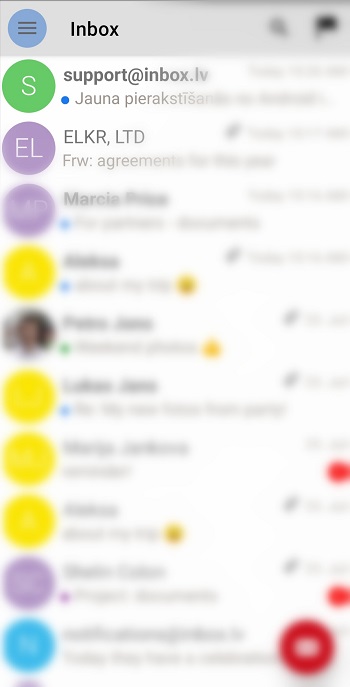
- Nospiežat uz bultu
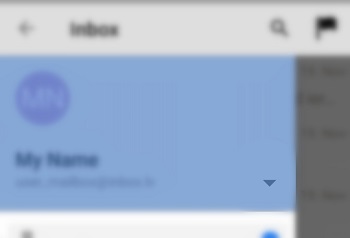
- Izvēlaties Iestatījumus
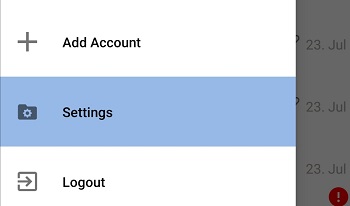
- Ielieciet ķeksīti pie opcijas Klusais režīms un izvēlieties laika periodu, kurā nevēlaties saņemt jaunus paziņojumus.
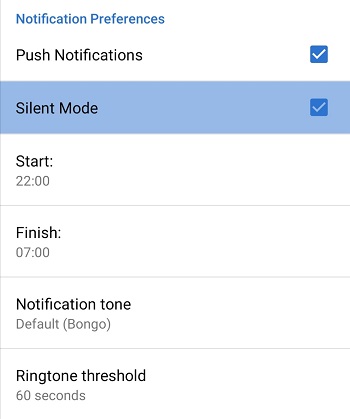
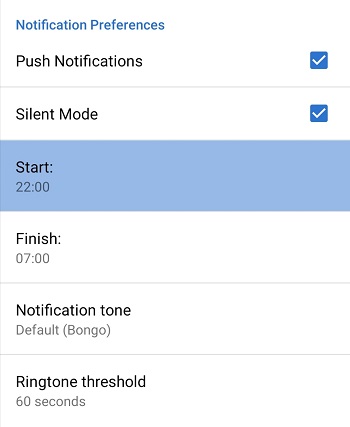
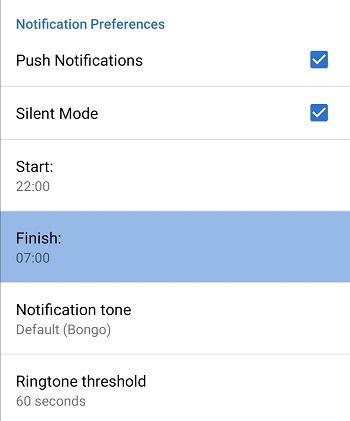
Ja jūs nevar atvērt pielikumus, jums iespējams telefona iestatījumos ir liegtas atļaujas.
Aplikācijai jādot atļaujas piekļuvei:
- Aizejiet uz telefona iestatījumiem
- Atveriet sadaļu Lietotnes (Applications vai Apps)
- Meklētājā atrodiet mūsu aplikāciju (inbox.lv, mail.ee, inbox.lt vai inbox.eu)
- Izvēlaties Atļaujas (Permissions)
- Un atzīmējiet visas nepieciešamās sadaļas vai tikai sadaļu Krātuve (Storage). Pēc tam ieiet jūsu e-pastā un atvēriet failus.
(!)Piebilde. Jūsu telefona iestatījumi var atsķirties atkarība no android versijas un ražotāja.

