Password restoring
To restore password of Your mailbox:
- Go to the main page and click on Forgot Your password?;
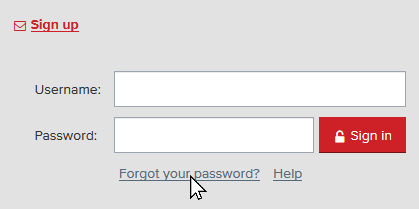
- Enter username, which needs password restore;
- Click Next step;
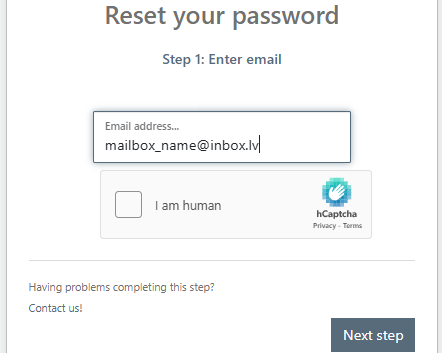
- Then choose one of the restore methods (Telegram, Mobile phone, Recovery email or Security question):
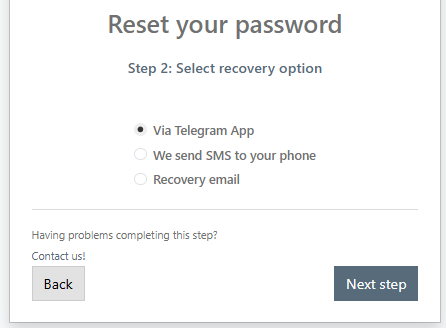
Telegram
- Download Telegram App on telegram.org
- Search for Inbox Support (@inbox_SupportBot) bot in Telegram app
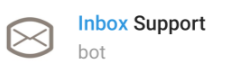
- Or scan QR code with mobile phone to open Telegram link:
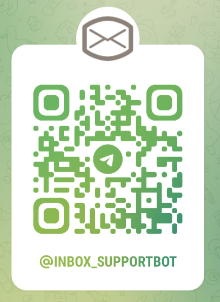
- Follow instructions of Telegram bot
Recovery email
- After You choose this method, please, press Next step;
- Enter full restore email address You have entered in Your User Profile;
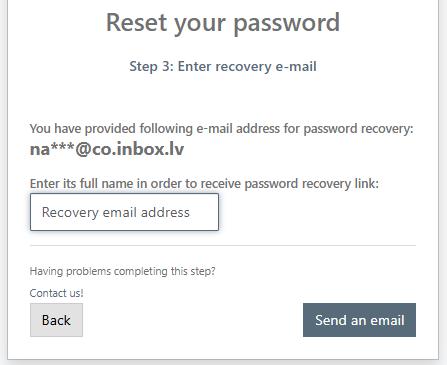
- Click Send an email;
- After this action, message with the password restore instructions will be sent to the specified address;
- Then you can click Go to the portal to enter Your recovery email if it is on inbox.lv, or open another service, where Your recovery email is registered;
- Enter Your recovery email and open a message with a subject Reset Your inbox.lv password;
- Click on the link Password change or use URL in the end of the message;
- Set Your new password;
- Click Save to save the changes;
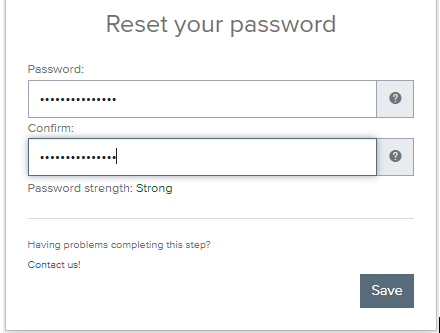
Mobile phone
- After You choose password recovery method Mobile phone, please, press Next step;
- Enter security code and press Next step again;
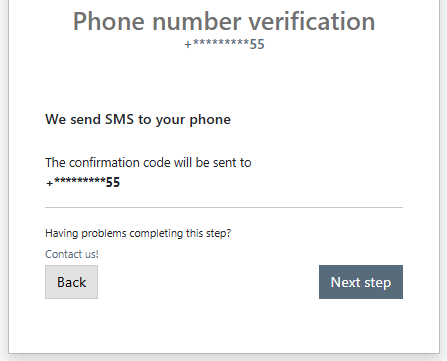
- Wait till You receive an sms with the code for password recovery;
- Enter this code and press Next step;
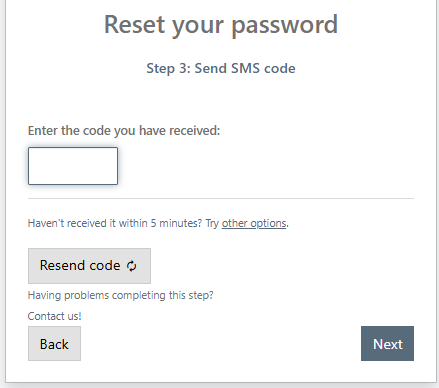
- Set Your new password;
- Click Save to save the changes;
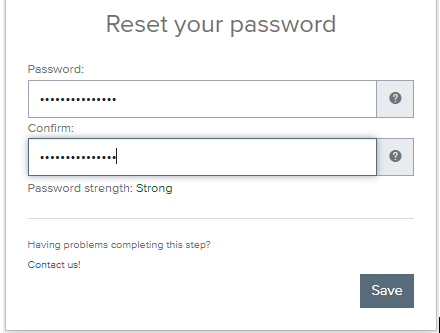
Security question
- After You choose this method, please, press Next step;
- Enter Your answer to the security question;
- Click Next step;
- Set Your new password;
- Click Save to save the changes;
Remember! In case You can not remember the answer to the secret question and You have not entered a recovery email in Your User Profile section, You can lost Your username. To avoid it, please, contact technical support.
Tags:
password
In case you did not find your answer contact us
Questions
Password restoring

